Facebook Canvas will undoubtedly become the go-to tool for publishers who want to provide their audience with an unforgettable ad experience.
What is Facebook Canvas?
If this is the first time you’ve heard of Facebook Canvas, in this article I’ll discuss how it works and how you should be using it.
What is Facebook Canvas?
Facebook Canvas is an interactive ad unit that shows rich media content within Facebook without slowing down the user experience. Typically, when you serve an ad you direct your audience to a page outside of Facebook (landing page or product page).
Depending on the page you send them to, it may take between 1-7> seconds for your content to load. During that time, a portion of your audience who clicked your ad would have already exited before seeing the offer.
Multimedia on Facebook Canvas is served on Facebook (not your website) which allows content to load instantly, this gives you as a publisher the chance to use high-quality content and video without worrying about speed issues. The only downside is that the user will most likely return back to Facebook then your website.
Here’s a Facebook Canvas from Wendy’s, their canvas tells a story (which is interactive) and allows the user to interact with various parts of the canvas:
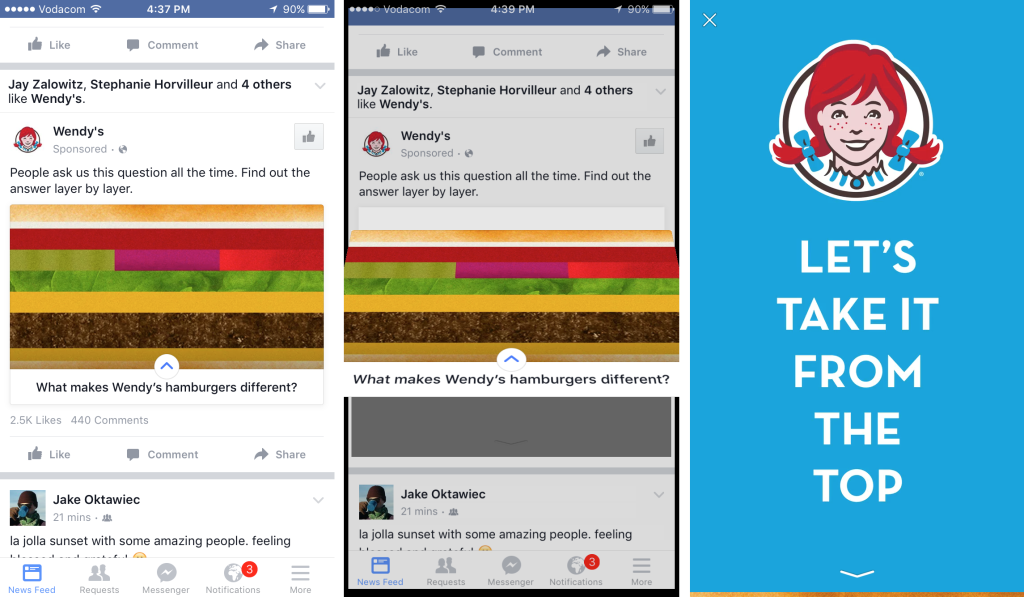
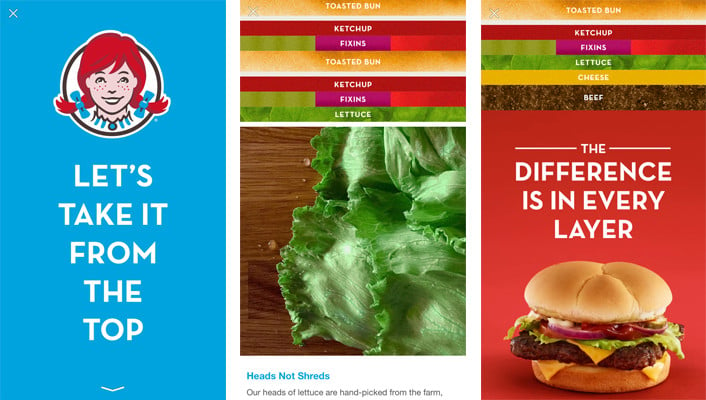
As you can see, it contains a lot of high-quality media which most landing pages daren’t use because it would impact the user experience.
So then, if Canvas allows you to use high-quality interactive content, how should you be using it?
How to use Facebook Canvas ads
It’s no secret that Facebook wants to keep its users on Facebook. We saw that with Instant articles and the fact that they prioritize videos and images uploaded to Facebook over external links:
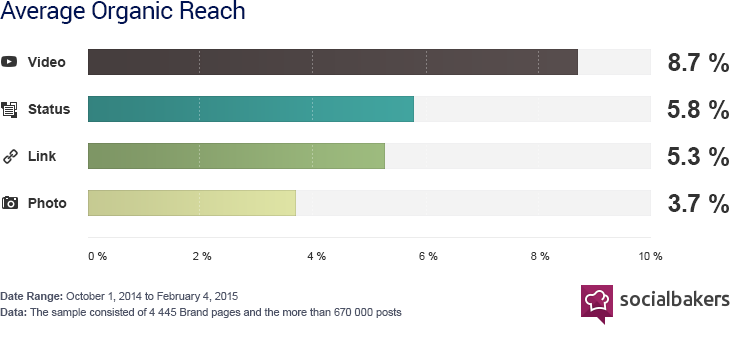
Before you had to carefully construct your landing pages to ensure images were loading fast enough, elements were displaying correctly and the experience for mobile users was perfect.
Working with these constraints many businesses were often forced to reduce the amount rich media which affected their campaign objectives, especially if they wanted to increase brand recall.
And that’s why I think Facebook Canvas will become the go-to ad unit for generating brand awareness and recall.
When you’re running ads to increase brand recall, it doesn’t matter whether a user visits your website or not, it’s whether they remember you brand after consuming your content.
Being finally able to create high-quality ads without having to worry about load times and rendering is huge. Every Facebook Canvas:
- Loads 10x faster than most landing pages
- Is 100% mobile optimized for every device (full screen)
- Offers an interactive experience
- Is more aesthetic than any other Facebook ad format
At this moment in time you can only serve your canvas to mobile users which is ideal. Users login to Facebook on their mobiles when they are bored (at work, on the bus, waiting in a queue) and need to be entertained. Facebook Canvas is the first time you as a business can offer them a interactive, mobile optimized experience without holding back.
Creating the right canvas combined with a Brand Awareness objective is going to make brand recall a hell of a lot easier.
What’s more, Facebook started testing buy buttons in 2014 and in the future publishers should expect them offer this migration with Canvas making the whole shopping experience easier in the coming years (or months maybe).
Setting up Facebook Canvas
You can find the option to setup your Facebook Canvas ad by visiting your Facebook Page and selecting Page Insights. On the left hand side bar you will see an option called Canvas:
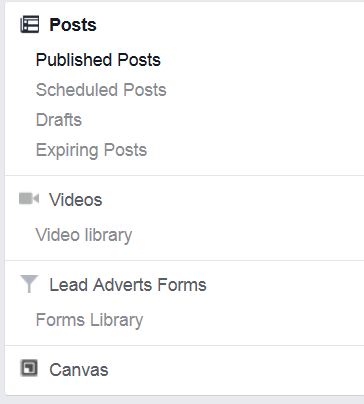
Every canvas consists of:
- Buttons
- Carousel
- Photos
- Text
- Videos
You can add more than 1 of any of the following. Once you created your canvas and are happy with it, preview it before you click finish. Once a canvas has been saved, you cannot go back and edit it.
Creating ads using Facebook Canvas
You can post a canvas on your Facebook Page which will be shown organically, or you can combine it with an ad objective to serve it to specific audiences.
Start by creating a new campaign and select the ad objective clicks to website. After selecting your audience and budget amount, ensure you only select the Mobile News Feed placement option.
Remember, at this moment in time canvas can only be shown on mobile devices. You cannot show canvas posts to users on desktops even organically. When you get to the ad level of your campaign, you’ll be presented with the following options:
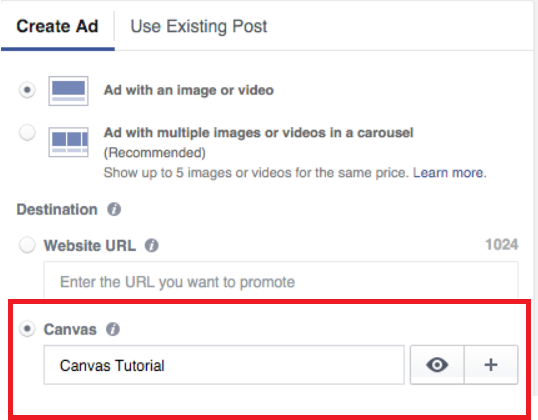
Select the Canvas option and from the list and select the canvas you wish to promote. To promote your canvas like all other ads, you must create the following:
- Text that is placed directly above the ad
- Headline – 90 characters placed below the thumbnail
- Thumbnail image
- Description (optional)
Once your post has been reviewed and approved it will then go live.
Summary
Facebook Canvas is all about creating a highly interactive and fun experience for your audience. You’re going to have to seriously think about how you design your canvas, what multimedia you will use and how you will combine it with your message to increase brand recall.
Don’t expect to throw a canvas together using free images in 30 minutes and for it to be an instant success. A lot of thinking and creativity is needed, especially given the fact that they are interactive and users can tilt or zoom in on specific elements.
Is your business looking to increase its online footprint using Facebook Canvas but not sure where to start? Contact us today and we’d be more than happy to help.