Most e-commerce startups tend to use Shopify as their website platform, and Facebook and Instagram as their main marketing channels for customer acquisition.
It just so happens that Shopify makes it incredibly easy for their users to integrate Facebook ads with their platform.
In this article, I’ll provide three tips on how to use Facebook and Shopify seamlessly.
Add Facebook pixel to your store
To have both platforms working with each other, you’ll first need to place your Facebook pixel on your Shopify store.
You can find your Facebook pixel by going into your Business Manager and clicking on ‘Pixel.’
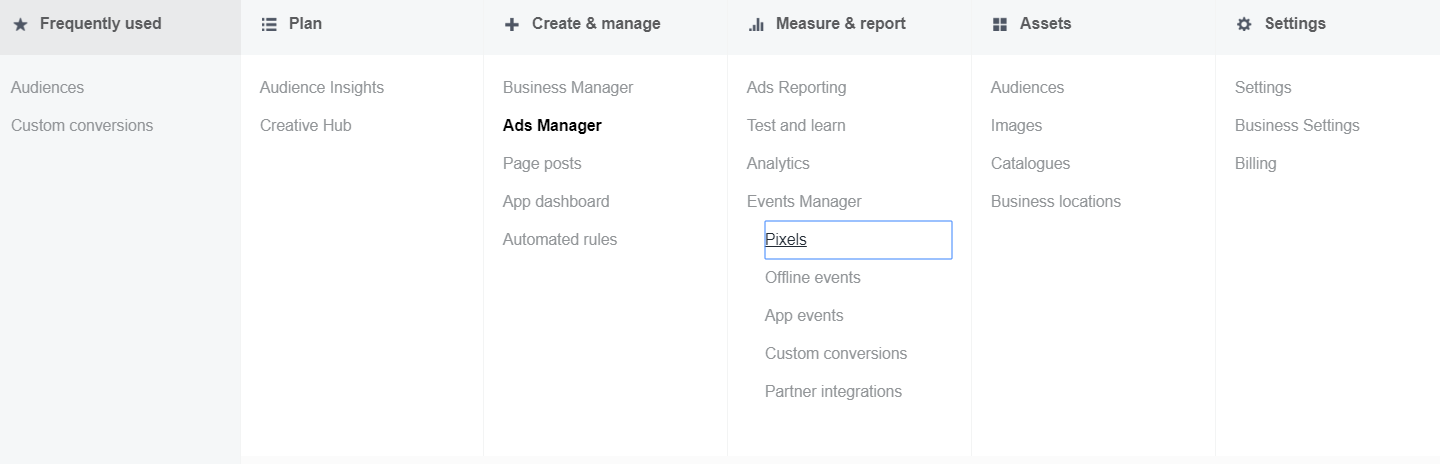
By using the ‘Use an integration or tag manager’ method, Facebook will show you a step-by-step guide on how to place your pixel on Shopify.
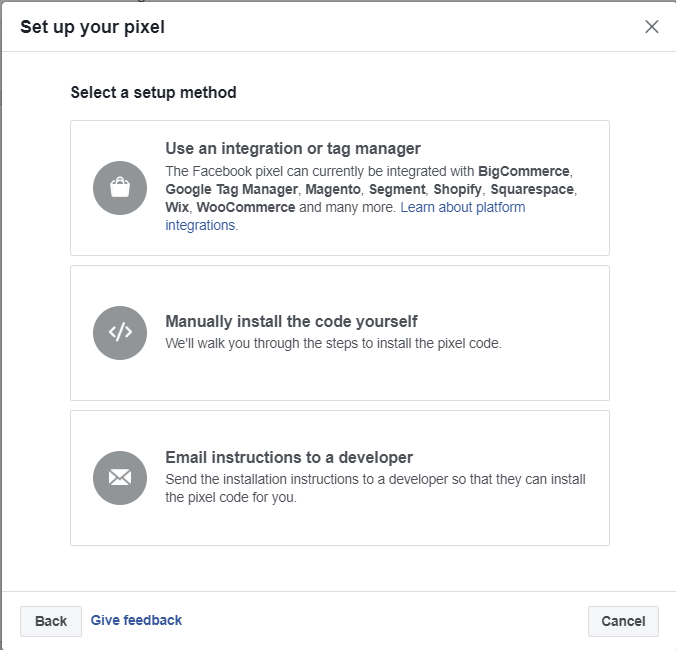
You simply copy your pixel ID code, click on ‘Online Store’ within your Shopify account, and then go to ‘Preferences.’ Here you’ll find the following:
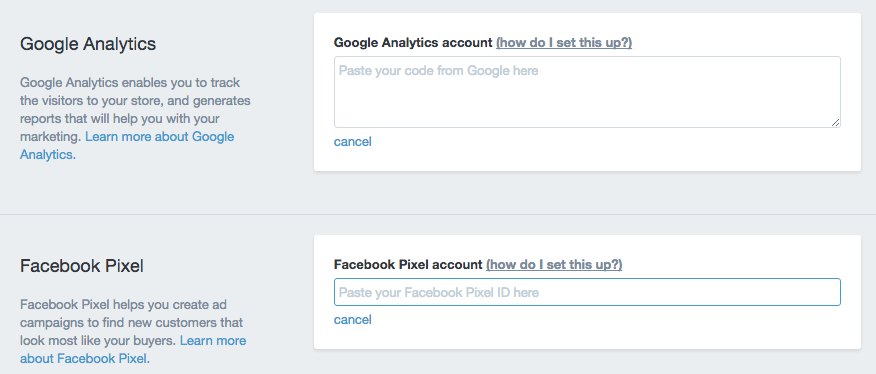
Simply enter your Facebook Pixel ID in the Facebook Pixel section and you’re good to go.
Note: You do not need to paste your entire pixel code in this section, only your pixel account ID.
Create a Facebook product feed
A product feed is needed for Facebook to see what items you have in stock and to learn their price, description, name, product ID, image, brand, and information such as stock status.
A product feed lets Shopify and Facebook talk to each other, so when you run ads it picks up what is currently in stock and serves that to your audience automatically. If you upload a new item on your Shopify store, or an item is out of stock or discontinued, the product feed will relay that back to Facebook so you never show items that are out of stock, and new products are updated automatically each day.
To create your product feed on Shopify you’ll need to install a free app. I like to use Flexify and Pixel Perfect. You can find both of them on the apps page. Once installed, simply follow the instructions to create your product feed.
The apps will give you a URL, which you’ll have to paste into your Facebook Product Catalog Setup to sync the two together. This is shown when using either app.
Run Facebook DPA and remarketing ads
After installing your pixel and setting up your product catalog, all that’s left to do is run Facebook ads.
Tips #1 and #2 only need to be done once and will take less than an hour to set up. Running your ads is where the real work happens.
If you have a Shopify store I’m going to assume you’ll be selling products, which means you’ll want to be running the following types of ads:
- Dynamic product ads
- Cart abandonment
- Cross-selling
- Up-selling
- Retargeting items or categories visited
- Broad audience targeting using DPAs
This is where Shopify and Facebook really make it easy to sell products and find new audiences. The Shopify platform is set up in a way to work with the Facebook pixel at every step of the customer journey. From the moment customers visit your store, they are part of your website audience, and depending on their action (opt-in, add to cart, product view, or purchase) you can place them into the relevant custom audience to serve the right ad later on.
Without installing the pixel and setting up a product feed, you won’t be able to run Facebook ads effectively and use both platforms to their maximum capacity.
How are you using Facebook and Shopify?
There are a number of other ways you can use Facebook and Shopify together, such as placing a plugin on your Facebook page that lets users shop from Facebook and send messages to your page.
But to make the most of Facebook and Shopify together, use the three tips listed above as that is where you’ll be able to scale your business and see rapid growth.
If you’re using both platforms together in other ways and seeing great results, leave a comment below letting us know what you’re doing.