When you’re running dozens of Facebook campaigns, unless you’ve hired someone from Minority Report to follow every stat and metric in real-time, there will be instances where you over run ads with negative ROI, low relevance score or expired offers.
It’s quite possible that one of your employees on any given day could get sick or be busy on another project and fail to notice that a campaign with a poor CPA and relevance score has been scaled.
We’re only humans after all.
Luckily, Facebook has come up with a solution to minimize our losses when campaigns don’t go as expected using automated rules.
What Are Automated Rules?
Automated rules are a new feature that lets you automatically turn off campaigns, ad sets or ads when they meet a certain rule.
Once the rule has been triggered you can choose between receiving an email notification, turning off the campaign or both.
For example, if you’re running a lead generation campaign, you can inform Facebook to turn the ad set or ad off once the CPA reaches $2.75 or greater. Once triggered you’ll be sent an email and action will be taken if you selected it.
What Rules Can You Create?
You can set rules for the following:
- Cost Per Add to Cart
- Cost Per App Install
- Cost Per Initiate Checkout
- Cost Per Purchase
- Cost Per Click
- Cost Per Result
- Result
- Cost Per Lead
- Cost Per Add Payment Info
- Cost Per Complete Registration
- Frequency
- Impressions
- Lifetime Spent
- CPM Reach
- Daily Spent
You can use two or more rules per automated rule but cannot select the sale rule twice. For example, you can created an automated rule that stops an ad set when the frequency is greater than 2.5 and the cost per click is greater than $1.83.
Only when both rules have been triggered is the automated rule activated.
How To Create Automated Rules
You can setup rules using the Ads Manager or Power Editor. To do so using the Ads Manager, select the campaigns, ad sets or ads you would like to create rules for by selecting them using checkboxes.
Once selected, you’ll then see a grey box appear with the text Create Rule:
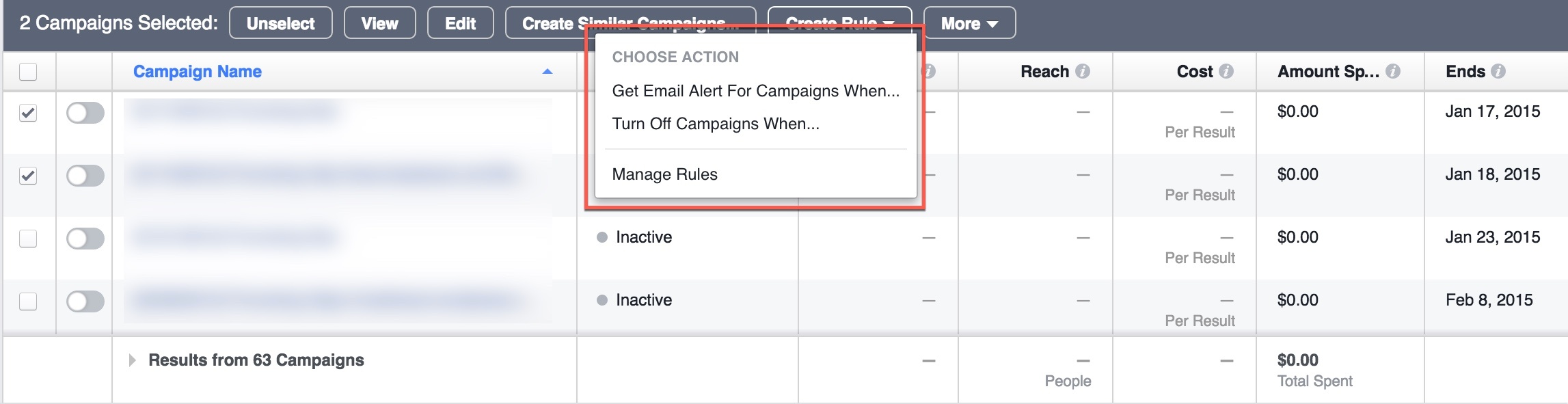
Click the button and you’ll have the option to Get Email Alert For Campaign When or Turn Off Campaign When.
Selecting the email alert option will keep your campaign, ad set or ad running but alert you that the rule has been triggered. The turn off option will stop your campaign, ad set or ad and alert you with an email.
Select either option you will be shown the following pop-up:
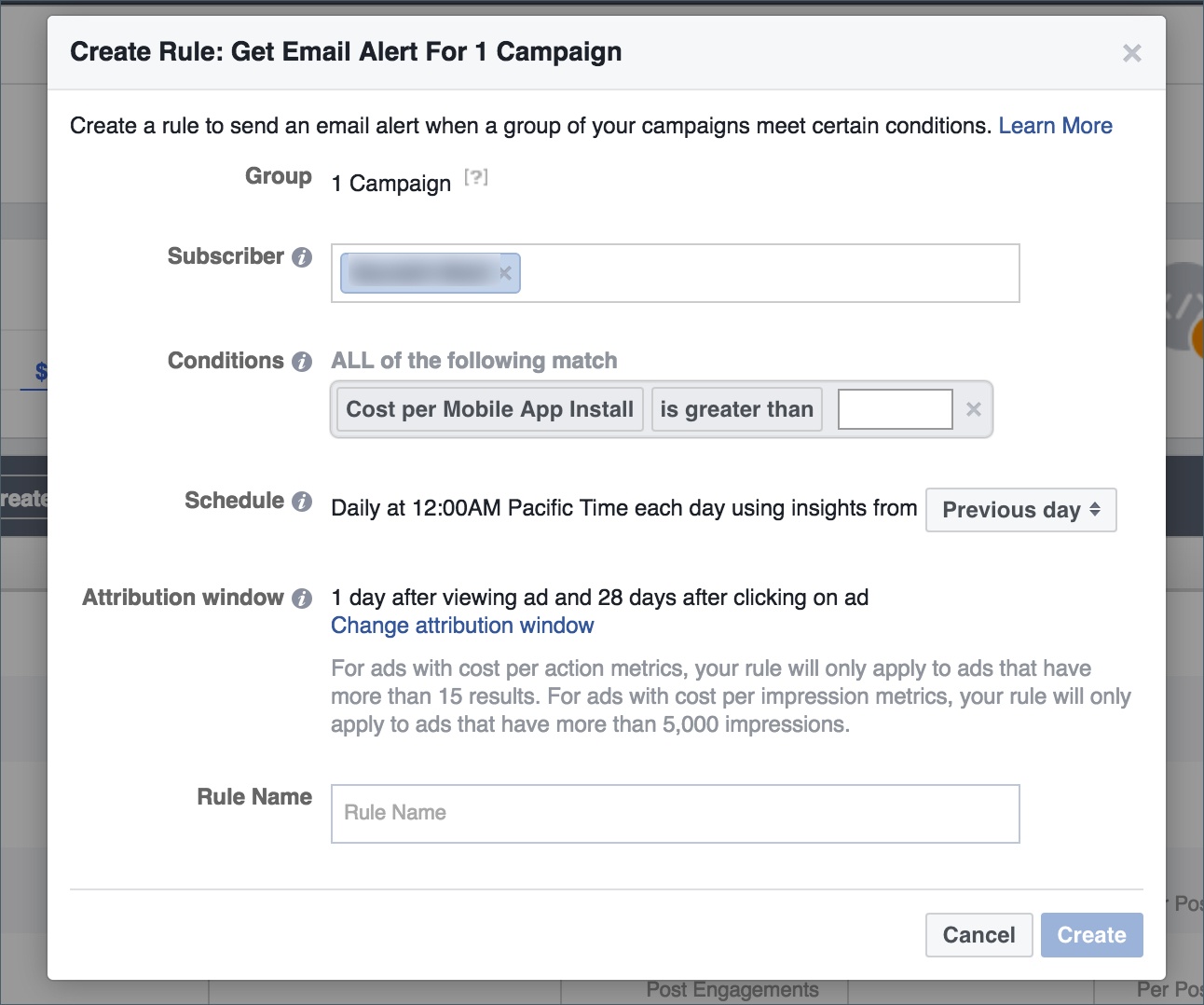
The subscriber is the person who will receive the email once your rule as been triggered. You can select more then one subscriber.
The condition(s) is the rule that must be triggered in order for Facebook to take your intended action. You can set more than one condition, however if you do set more than one condition, all conditions must be triggered before an email is sent or anything shutdown.
The schedule option is the dataset you would like to use to measure your rule. If you’re running a post page engagement objective and you want to be alerted when the cost per engagement is greater than $1, the schedule option lets you pick the time-frame.
For example, if you select the previous day, Facebook will collect data for the past 24 hours to see what the average cost per engagement was, if greater than $1, an alert will be triggered. If you select 7 days, Facebook will take data from the last 7 days to work on if the rule has been triggered.
You can also allocate an attribution window for your rule, and finally give your rule a name.
Each rule will be checked at 12:00AM in your account’s time zone every day. Automated rules run indefinitely, if you want to turn them off you must do so manually.
Other Things You Should Know
A single Facebook ad account can have a maximum of 100 rules created. These include rules that are active and inactive.
1 rule can be added to 200 objects. For example, a single rule can be added to 200 ad sets or 200 ads.
Each rule can have more than one condition, but can only have condition type. For example, you cannot use the Cost Per Result rule more than once.
When setting up rules you can use the following expressions:
- Is greater than
- Is smaller than
- Is between
- Is not between
All rules can be monitored in the Manage Rules section of your Ads Manager where you can turn them on or off:
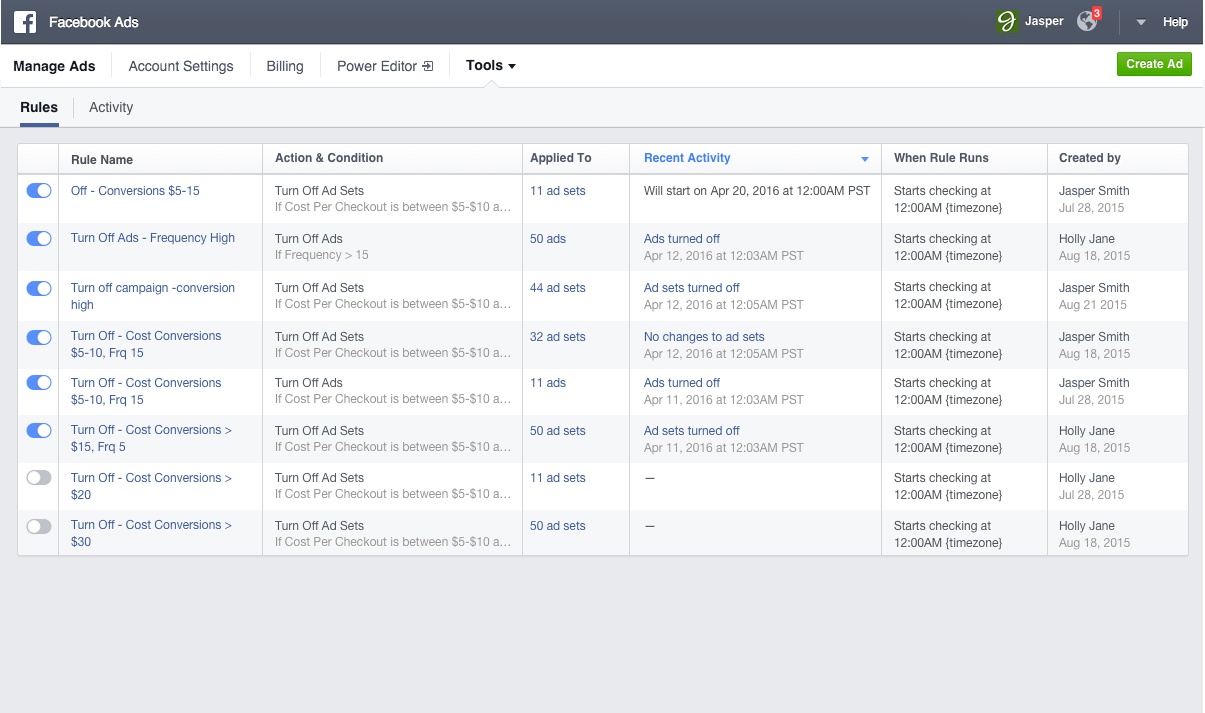
Summary
Automated rules are a new feature to Facebook and you may not be able to see them just yet. As with all new features, Facebook likes to do a gradual rollout to ensure everything runs smoothly.
Automated rules will become a great time saver to marketers as they will no longer need to constantly monitor campaigns to see when ads turn unprofitable. If you’re spending thousands of dollars per month on Facebook ads, shutting ads down as soon as they yield a negative ROI will reduce marketing spillage.
How will you be using Automated Rules going forward?